You can download the upgrade file for the SLP-NX (for Windows 10/Japanese).
Please check the privacy policy at the bottom of this page, then fill in the customer information form to register and download the file.
File Information
| Device | Model NX-_ _ _ |
|---|---|
| Software | Model SLP-NX |
| Version | 5.00.0 (Japanese) |
| Eligible users | Those who have the CD for an earlier version |
| Size | Approx. 192 MB |
- Model SLP-NX Upgrade (for Windows 10) English
- Model SLP-NX Upgrade (for Windows 7 SP1/8.1) Japanese
- Model SLP-NX Upgrade (for Windows 7 SP1/8.1) English
- Model SLP-NX Upgrade (for Windows 7 SP1) Japanese
- Model SLP-NX Upgrade (for Windows 7 SP1) English
- Model SLP-NX Upgrade (for Windows XP SP3/7 SP1) Japanese
- Model SLP-NX Upgrade (for Windows XP SP3/7 SP1) English
Note:
Only those who have the CD for an earlier version can update. If you have Windows 10 RTM or ver. 1511, please run Windows Update to update it to Windows 10 ver. 1607.
Handling Precautions:
In SLP-NX ver. 5.00, project files are created in SLX2 format. SLX2 files are not compatible with SLX files created in SLP-NX ver. 4.01 or earlier versions, so they cannot be opened with these earlier versions of the software.
To open an SLX project file with SLP-NX ver. 5.00, select "SLP-NX project file (*. SLX)" as the file format. The file will be converted to an SLX2 project file, and the original SLX file will be saved to the backup folder.
The following text is machine translated. Please be aware of this in advance.
Form SLP-NX Ver 5.XX Change Log
Supported Windows 10 Ver 1607 (Support Start: April 2017)
Project file format changed to SLX2.
*****************************************************************************
Instrumentation Network Module Form NX-_ _ _
Azbil Corporation
*****************************************************************************
- Download the setup file.
- Click the "Save" button to save the file to your PC.
- Extract (unzip) the saved file. (You can use a non-Windows extraction (unzipping) tool.)
- Double-click "update.exe" in the extracted (unzipped) folder to run the installer.
- Follow the instructions to complete the installation.
Handling Precautions:
If you get an error message, restart your PC and run "update. exe" again.
Handling Precautions:
In SLP-NX ver. 5.00, project files are created in SLX2 format. SLX2 files are not compatible with SLX files created in SLP-NX ver. 4.01 or earlier versions, so they cannot be opened with these earlier versions of the software.
To open an SLX project file with SLP-NX ver. 5.00, select "SLP-NX project file (*. SLX)" as the file format. The file will be converted to an SLX2 project file, and the original SLX file will be saved to the backup folder.
Windows11のPCでSLP-NXを起動したとき、以下のようなSQL Serverに関するエラーが表示され、正常に動作しない場合があります。
例 「LocalDB インスタンスを開始する際にエラーが発生しました: SQL Server プロセスを開始できませんでした。」
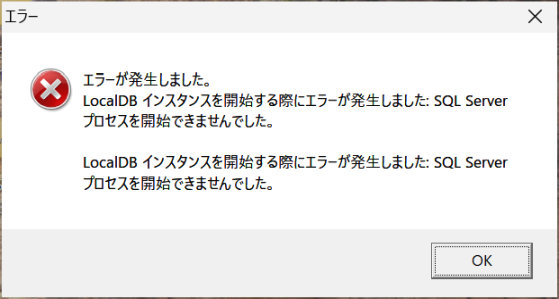
このエラーメッセージは、SLP-NXが利用しているSQL Serverに関するエラーで、Microsoft社よりトラブルシューティングが案内されています。
参考URL 4 KB を超えるシステム ディスク セクター サイズに関連するエラーのトラブルシューティング
対処方法は、以下のケースごとで異なります。
●Windows10でSLP-NXを利用していたPCのOSをWindows11にアップデートしている場合
⇒次ページ以降の対処①~⑪を実施してください。
●Windows11のPCに新規でSLP-NXをインストールしている場合
⇒次ページ以降の対処①~⑭を実施してください。(⑪は不要)
対処手順
①Windows PowerShellを管理者権限で実行する。
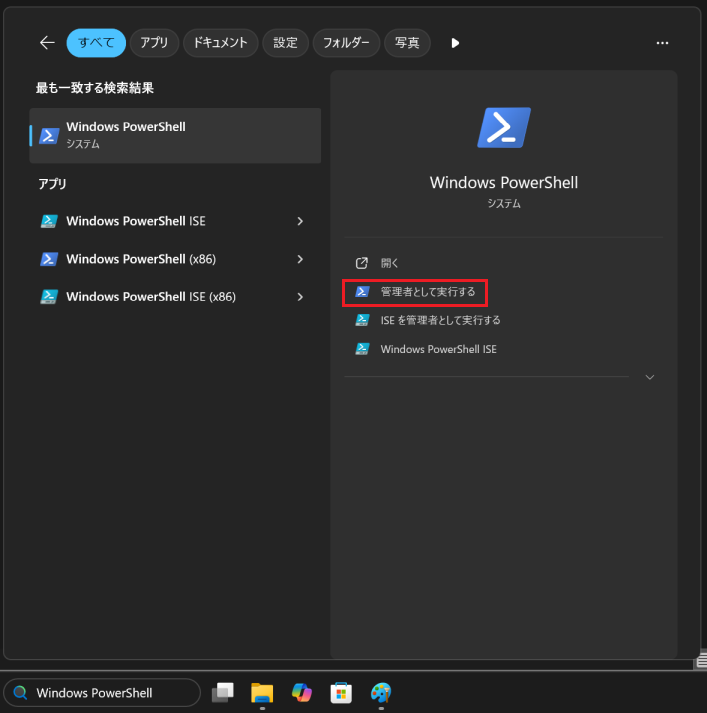
②「fsutil fsinfo sectorinfo c:」と入力しEnterを押す。
③「PhysicalBytesPerSectorForPerformance」が4096より大きいことを確認する。
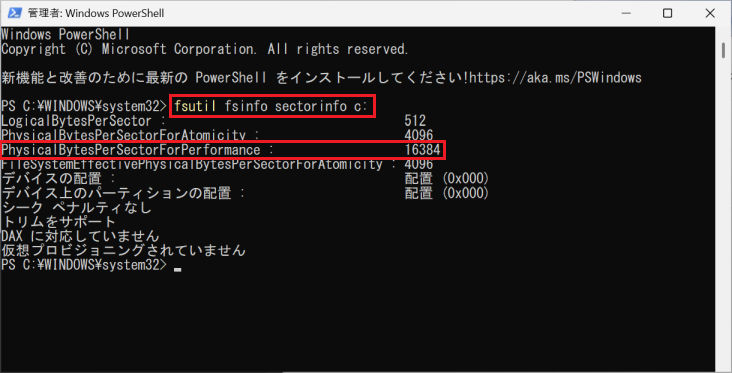
※4096以下の場合、本対処は不要です。個別にお問い合わせください。
④レジストリ エディターを管理者として実行する。
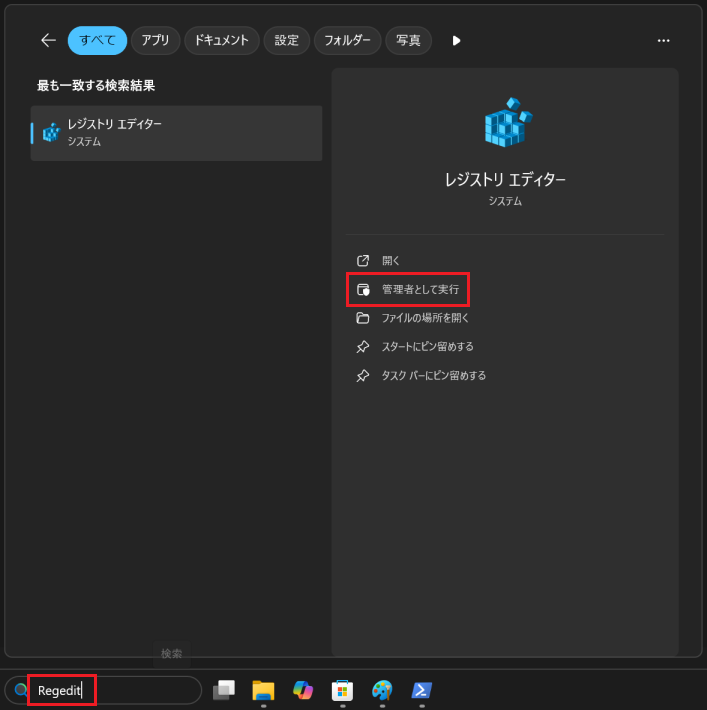
⑤「コンピューター\HKEY_LOCAL_MACHINE\SYSTEM\CurrentControlSet\Services\stornvme\Parameters\Device」に移動する
⑥[編集]→[新規]→[複数行文字列値]をクリックすると表示される[新しい値#1]を 右クリックし、「ForcedPhysicalSectorSizeInBytes」と名前を付ける。
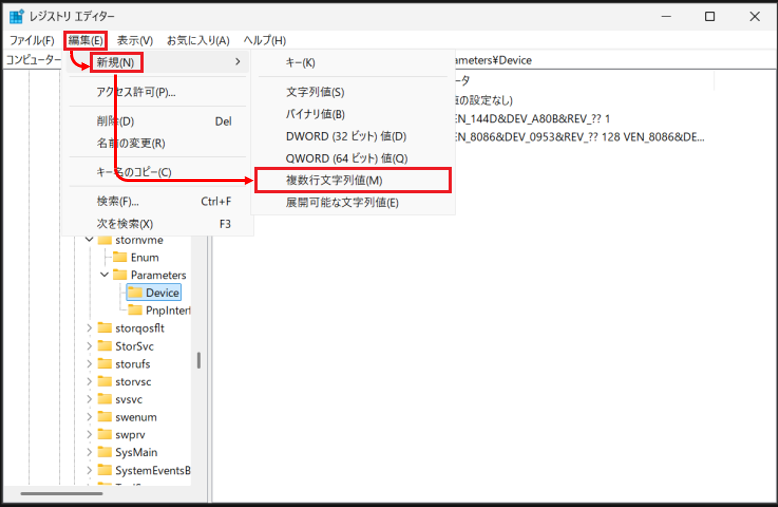
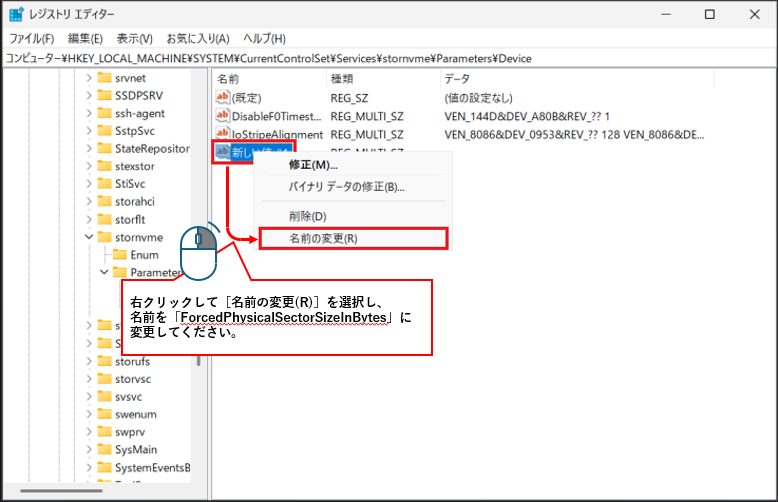
⑦名前を変更した「ForcedPhysicalSectorSizeInBytes」をダブルクリックし、値のデータに「* 4095」と入力します。
全て半角、*と4095の間に半角スペース有。
値のデータが変更出来ない場合、最後に改行を入れてください。
⑧[OK]を選択し、レジストリ エディターを閉じます。
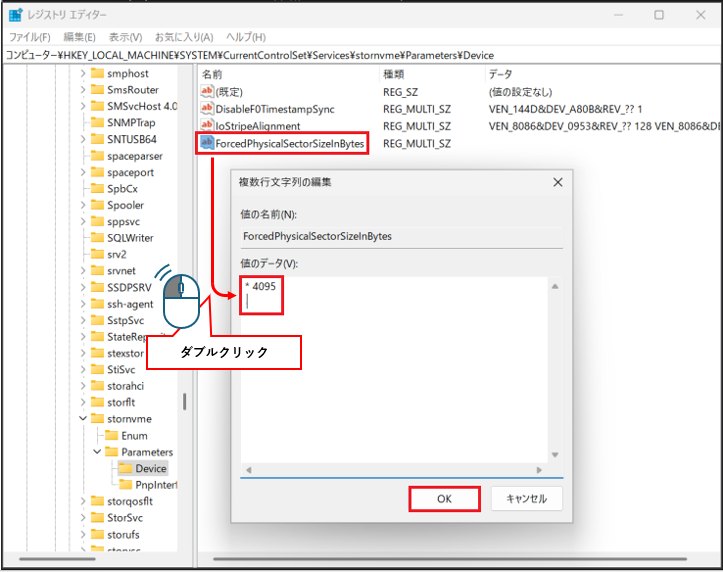
⑨PCを再起動する。(再起動すると④~⑧の作業が適用されます)
⑩再起動後、手順①②を再度実行し、「PhysicalBytesPerSectorForPerformance」が4096になっていることを確認する。
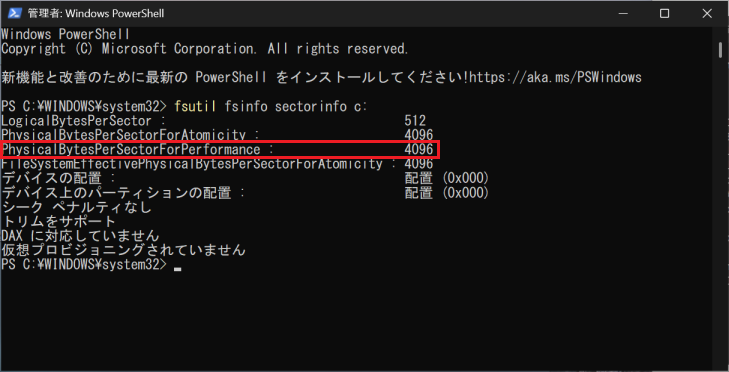
⑪SLP-NXを起動できることを確認する。
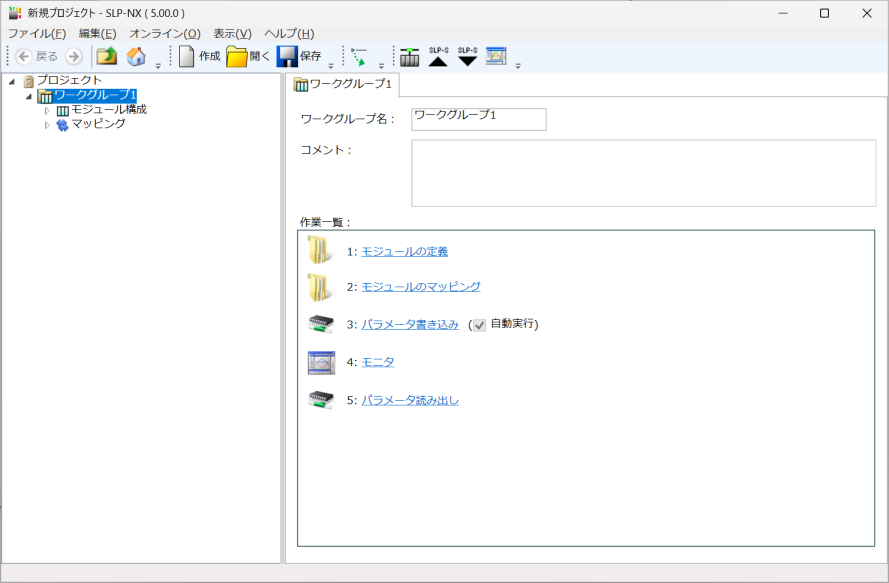
◆①から⑪まで実施しても起動できない場合
⑫以下のフォルダがあるかどうか探してください。
C:\Users\(ユーザー名)\AppData\Local\Microsoft\Microsoft SQL Server Local DB\Instances\SLPNX_LOCALDB
(「Users」はエクスプローラー上「ユーザー」と表示されることがありますが、同一のフォルダです)
[SLPNX_LOCALDB]が見つからない場合、次のことが考えられます。
• システムドライブをC: から変更しているときは、「C:」をお使いのPC 環境に置き換えてください。
• 日本語Windwos の場合、Windowsエクスプローラーは「Users」を「ユーザー」と表示することがあります。
• (ユーザー名)をPC 使用中アカウントのユーザーID に置き換えてください。
• AppData は隠しフォルダです。表示するには、Windowsエクスプローラーのメニューを[表示]→[表示]と順番に選択し、「隠しフォルダ」にチェックを入れて有効にしてください。
⑬上記フォルダ末尾の[\SLPNX_LOCALDB]を[\SLPNX_LOCALDB_old]などのよう名前を変更してください。
パソコンに複数のアカウントがある場合、(ユーザー名)のフォルダが複数あるので SLP-NXを使用するユーザーのフォルダを同様に対処してください。
⑭再度SLP-NXを起動してください。