Device DTM for HART ® [2.4.19.116 and Extension 2.0.0.0 for Model AVP7_ _* 1]
Model PTG_ _ _, ATT_ _ _, MGG_ _ _, MTG_ _ _, AVP7_ _, GTX_ _ _, JTD_ _ _, JTG_ _ _, JTA_ _ _, JTC_ _ _, JTE_ _ _, JTH_ _ _, JTS_ _ _, AX2_ _ _
Approx. 23.7 MB
Device DTM for HART ®
| Model Name | Type | S/W Version | Version |
|---|---|---|---|
| PTG_ _ _<Rev1> | Pressure Transmitter | >=E.2 | 2.4.19.116 and Extension 2.0.0.0 for Model AVP7_ _*1 |
| ATT_ _ _<Rev1> | Temperature Transmitter | >=1.4 | |
| MGG_ _ _<Rev1> | Flow Meter | >=6.0 | |
| MTG_ _ _<Rev2> | Flow Meter | >=7.0 | |
| AVP70_<Rev1> | Valve Positioner | >=2.2 | |
| AVP77_, AVP78_, AVP79_<Rev1> | Valve Positioner | >=2.2 | |
| Advanced Transmitter<Rev2> | Pressure Transmitter | >=5.1 | |
| Pro-V<Rev6> *2(AX2_ _ _) | Flow Meter | >=78.02 |
*1. Please install the Extension to use the step response test and valve signature of model AVP7_ _.
*2. Models AX2_ _ _ are registered as “Pro-V” by the FieldComm Group. Devices with a software version ending with 78.02 or greater are supported. The software version is displayed at power-on.
Click Download to download.
The file is compressed in Zip format. After unzipping the software, install it according to the installer.
After installation, follow the instructions for your FDT software to register and run the DTM.
Precautions and restrictions
- Restrictions due to the type and version of the target equipment
Please confirm model name and version in the table before use.
It cannot be used for other models or versions. - DTM operating conditions
Be sure to apply a specified current input signal of 3.85 mA or more to the equipment before starting the DTM for the valve positioner. - Precautions in the operating environment
Because of the multiplexer, Communication DTM, and Gateway DTM functions used, the functionality of the DTM may be limited. If you have any questions, please contact us.
- Downloading the setup file
After agreeing to the terms of use, download the setup file (* * *. zip) from the website and save it to any folder. Unpacking the setup files
Extract the downloaded setup file (zip file) to a folder of your choice. File names vary depending on the model and version.Image
The expanded folder contains the installer and release notes.
Image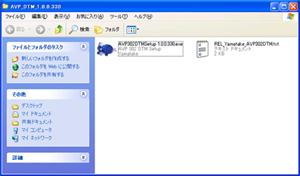
Installation
Double-click the * * * * * *. exe file in the extracted folder with the mouse to launch the installer. File names vary depending on the model and version.Image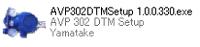
After the installer starts, follow the instructions in the installer to complete the installation.
When the installation is complete, the following screen appears.Image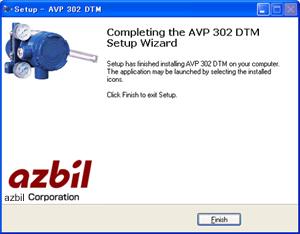
After installation, follow the instructions for your FDT application to register and launch the DTM.